Mobotix D22M |
CathexisVision Camera Integration |
Driver: |
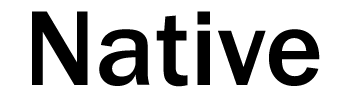 |

| Unicast | |
| Number Of Streams : | 1 |
| Format : | MJPEG |
| Audio : | Not Supported |
| Resolution : | 1280×960 |
| Multicast | |
| Not Supported | |
| Motion Detection | |
| Yes (See limitations) | |
| Settings | |
| PTZ Control : | Not Supported |
| Cathexis Software : | CathexisCatVision 2014 Service Pack 1 and later |
| Camera Firmware : | MX-V3.0.8.7 4. |
| Limitations : |
MxPEG not supported To setup Motion Detection follow steps below:
On Catsite in the camera setup on the I/O tab you will be able to setup a tigger for VM.
|
| Cathexis Integrations |