Mobotix Q22 |
CathexisVision Camera Integration |
Driver: |
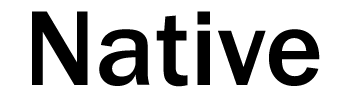 |

| Unicast | |
| Number Of Streams : | 2 |
| Video Inputs: | 6 (See limitations) |
| Format : | MJPEG, MxPEG |
| Audio : | Listen Only |
| Resolution : | 3.1MP (2048×1536) |
| Multicast | |
| Not Supported | |
| Motion Detection | |
| Triggers : | 2 |
| Trigger String : | VM, VM2 |
| Setup: | See limitations |
| I/O | |
| Not available | |
| Settings | |
| Cathexis Software : | CatVision 2015 and later |
| Camera Firmware : | 2.6.9 |
| Limitations : |
The camera has 6 different views, that can be chosen by changing the video input in CatVision. Only one input can be used at a time. Consult Mobotix documentation (http://www.mobotix.com/other/Support/Demos/Hemispheric-Views) for a full explanation of these view.
To setup Motion Detection follow steps below:
On Catsite in the camera setup on the I/O tab you will be able to setup a tigger for VM. |
| Cathexis Integrations |